Setting daily word count goals is a great way to get that first draft done. It’s basic math. Write 1,000 words a day and you’ll have a totally respectable first draft in just three months. Even if you only write 500 or 200 words a day, doing it consistently will get you to your goals. And so I love Scrivener‘s Word Count tracker. With just a few clicks you set writing goals that work with your writing schedule to help you meet your own specific writing goals. Here’s how it works.
In Scrivener, go to the Projects drop down menu, then click on Project Targets (shortcut command shift T).

The resulting pop-up window will show you two bars.
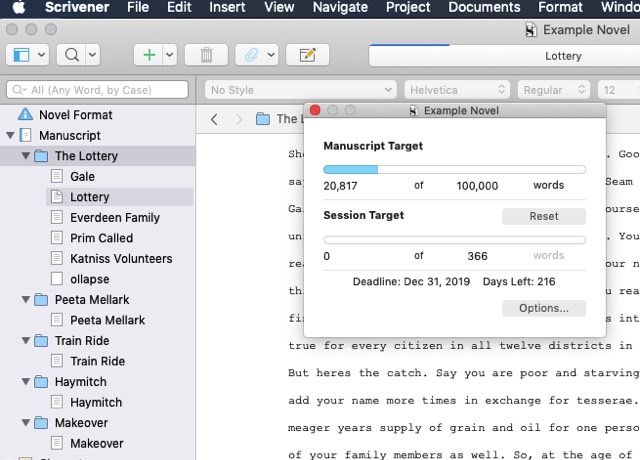
The top is for the manuscript as a whole. In this example, you can see I have about 20,000 words so far. Below that is the Session Target. We’ll get to that in a second. First, click the 0 to the left of “words” in that top bar. Clicking on it allows you to edit and you can set a goal for how long you want your manuscript to be. For this example, I’ve set my goal at 100,000 words.
Once you enter a target number you will get a progress bar. Pretty cool. But wait. There’s more.
Click on Options to get this pop-up:

The only thing I mess with here is the deadline. For this example, I used the last day of 2019.
You COULD click “Show target notifications.” If you do, you will get a little pop-up alerting you when you’ve hit your goal for the day. I never click this, because I’m lazy. If my computer tells me I’ve hit my goal, I’m likely to stop writing. But when I’m rolling on an idea, it’s not unusual for me to go over my word count goal, which is always a nice surprise. So I leave that box unchecked.
Next click on Session Target.

A “session” is the period of time in which Scrivener will track your word count. I aim to write six mornings a week, so I click those mornings and set my sessions to reset at 1am. If you tend to write through the night, you might set it up to reset when you leave for work in the morning. You can also have it reset when you close the document. Experiment to find what works for you.
Now click “okay.”

What you’ll notice is that Scrivener has calculated how many words you’ll need to write on each of your writing days, based on which days you intend to write and the total words you’re shooting for. Pretty sweet, right? It gets better.
If you miss a day, Scrivener will automatically recalculate, and your daily word count goal will go up so that you know how much you have to write every day to make your deadline.
If you write on a day that you weren’t planning to write, or if you have a great day and write way past your daily goal, Scrivener will recalculate and your daily word count goal will go down. That’s always fun.
This might be one of my favorite Scrivener tricks. I hope you find it as useful as I do.
Hi,
I was interested in your video tutorials about Scrivener, but a click directed me to the passion.it website. What’s that? With high pricing too. are the tutorials no longer available?
Thanks,
Christopher
Hi, Christopher, Sorry about that. I am working on building out a YouTube channel with all the videos so people can access them for free… stay tuned.
Thanks for this. I have a question though – When I think about it as a “session”, it’s my time of writing for that particular day. However, if I am working in a text I’ve already worked on previously, just adding to it, it counts that as part of the word count for that session. What am I doing wrong?
Hi, Lisa,
That sounds like a glitch. I’ve never had that happen.
I would suggest reaching out to the Literature & Latte support. I’ve always found them to be very helpful and quick to respond: https://www.literatureandlatte.com/learn-and-support
Let me know how it works out.
I’m assuming you have left the document open and returned to it? How is Scrivener or your PC supposed to know what you personally consider a ‘session’. If you want the word count to reset you have to exit the application, and start it again.
Thank you! Something I wish I knew earlier 🙂
Better late than never!
Thank you! I am just getting the hang of Scrivener and I saw on a authortube that someone was able to track their daily writing, so I googled tracking daily wordcount on Scrivener and found you. I have set in the numbers and now it is all so much more palpable.
Isn’t it the best? It’s one of my favorite things about Scrivener. Glad you found what you needed.
Can’t post screenshot, but in Mac v3 I cannot do anything with the Show Projects Targets–it’s frozen from previous target sets and nothing I do will let me reset! First of 52 weeks and glitched already—
Have you tried quitting and restarting? Not sure why it would freeze up.
I assume this is for Mac, because my Windows version does not have an options button. Any suggestions on how to create options for Windows. Thank you so much.
It is for Mac. I will look into the Windows version. I know sometimes things are different between the two. Thanks for the heads up.
Hello April,
Thanks for writing this up! Just what I was looking for today. Sooner or later someone would search for this, and you came up high in the search results 🙂
Been writing for years, but are now working on my first Amazon book about self-made salary and how to create passive income. No matter what background.
Need to be consistent, so this word counts pr. day should bring some urgency to that I hope.
Hi, Johnny,
I just checked out your site. I love the focus on mindfulness. It has been such a game changer for me.
Good luck with the Amazon book. And keep me in mind when it’s done. I work on a self-made salary and have found the it requires an unending commitment to learning new things. (In fact, I tried to sign up for one of your upcoming events, but the sign-up page is in Norwegian (I think?). Do you have any English events coming up?)
Cheers,
April